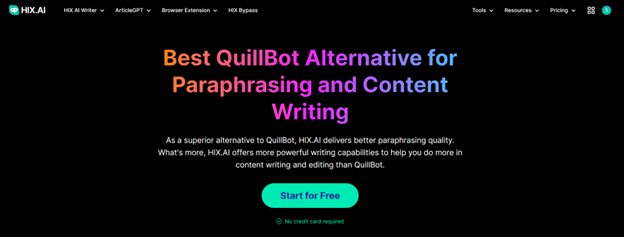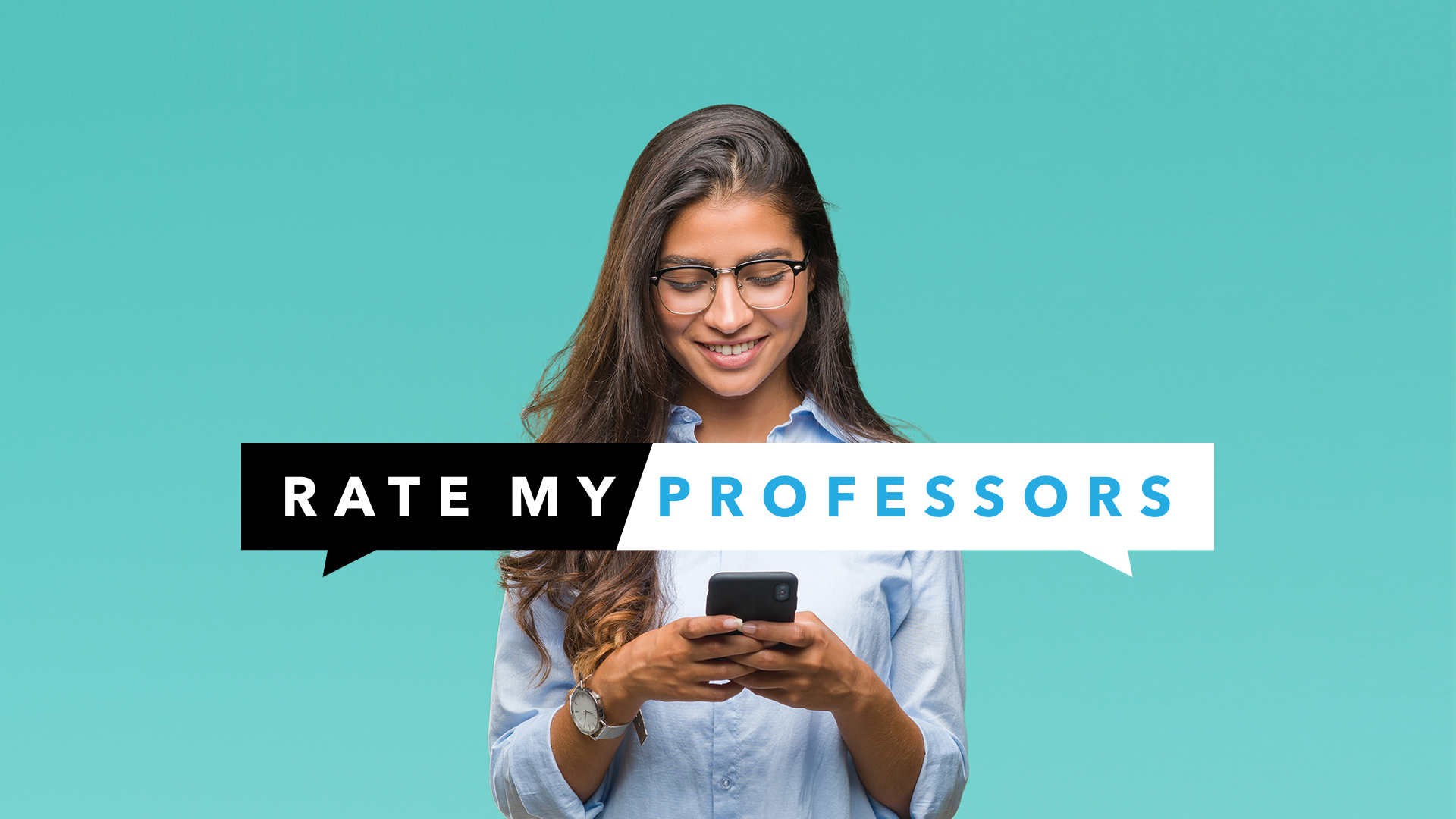The power of CapCut Online Video Editor tools cannot be underrated. Its user-friendly interface, basic and advanced features make it an indispensable tool for business owners and social media users to grow their business network rate. Follow this guide for an amazing professional experience!!!
We are now in the digital age where businesses and social media users are ready to pay the price and go the extra mile to create visually attractive and fascinating video content that distinguishes them from the crowd. Online video editing tasks can be challenging and time-consuming if you don’t have the right tools and needed skills. This is where CapCut online video editor tools come in, to bring your hopes and desire to reality with just some clicks.
With this detailed step-by-step guide, you will be empowered how to employ these CapCut tools to perfectly produce or edit your video content like a pro. Depending on your needs and desire, CapCut can be used to create exceptional video content for social media users. CapCut has all it takes to make stunning and amazing videos that will be appealing to all your social media users and convert their attention to you. Let’s take a look at some of these CapCut outstanding features that make it unique.
Table of Contents
Key Features of CapCut Online Video Editor
Online businesses cannot thrive without the ability to virtually capture your audience’s attention and win their trust in your products and services. CapCut Online Video Editor is an irresistible tool that can help you to showcase all your products and the services you render on social media channels. It helps you to edit and give a professional touch and look to all your videos.
User-Friendly Interface
The user-friendly interface of the CapCut video editor makes it available to everyone regardless of your status or age. This interface permits social media users with various skills and knowledge to produce unique and outstanding videos, different from their peers. It simplifies and makes editing jobs a very easy and interesting one to do. The Drag-and-drop feature helps users to import and organize their video content smoothly. CapCut’s interface allows users to incorporate and add various templates to their content, creating a professional-looking video.
CapCut’s detailed interface provides a smooth workflow, permitting users to edit, remove or even create their content from scratch. With its precise and intuitive channels, you can perfectly adjust and effortlessly apply its auto-to-speech auto-text features, enabling creativity without intricacy. CapCut can be used to entertain, advertise and teach various groups of people by perfectly applying its features to suit your needs
Advanced Editing Tools
The advanced features of CapCut make it an indispensable editing tool for all social media users. Its Trim and crop feature makes it easy for users to easily adjust, reshape and align their content to meet their taste and style. It helps users to get a polished and satisfying video output. CapCut also affords users the opportunity to adjust their luminance, disparity, and theme for an amazing video. Users can add imagination and originality to their footage by using its effects and filters option to get a supposed spirit or tone.
CapCut’s green screen ensures smooth transitions and a cohesive flow. It also provides text overlays and animated stickers to add informative and engaging elements, such as captions, titles, and call-to-action messages, enhancing clarity and impact. CapCut gives you the tools to turn your business videos into visually stunning content that engages viewers and creates a lasting impression.
Audio Customization Options
CapCut offers many customization possibilities for business video audio. Background music or sound effects can enhance your pictures and communicate your message. CapCut lets you finely tune audio volume to match certain video segments. CapCut has a library of royalty-free music and sound effects to enhance your commercial videos.
CapCut’s audio modification tools improve corporate videos. Selecting and syncing background music or sound effects helps set your brand’s mood. CapCut’s ability to control audio volume ensures a balanced mix that doesn’t overpower other elements in the video, and its wide selection of royalty-free music and sound effects lets you choose audio elements that resonate with your audience and enhance your business videos’ storytelling, creating engaging and immersive audiovisual experiences.
The Advance Features of CapCut Online Video Editor
CapCut is a free online video editor with advanced features to take your business videos to the next level. In this step-by-step tutorial, we will explore the advanced features of CapCut and how they can be effectively utilized to enhance your business videos, making them more engaging and professional.
Multiple Ready-to-Use Templates
CapCut’s many templates simplify video editing. These templates cover a wide range of sectors and video styles, allowing you to select one that best suits your company’s objectives. CapCut features templates for eye-catching intros, excellent outros, educational bottom thirds, and smooth transitions. These templates make it easy to produce professional-looking business movies by pre-designing the main elements and effects.
CapCut’s meticulously crafted templates offer a solid foundation for your video editing journey, ensuring high-quality visual aesthetics and consistency across your content. By selecting a template, you can streamline the editing process and focus on customizing details that align with your brand; it allows you to create polished and attention-grabbing videos that effectively communicate your business goals. Whether a beginner or an experienced editor, CapCut’s templates empower you to produce engaging videos with professional results effortlessly.
Auto-Text
CapCut’s Auto-Text function streamlines, adding beautiful text overlays to commercial movies. It offers many text styles, fonts, and animations for your videos. Auto-Text lets you create attractive titles, captions, and remarks that enhance the story and convey your business message. This saves time and ensures your text components look well throughout your film.
With the inclusion of CapCut’s Auto-Text feature, adding professional-looking text overlays to your business videos becomes a breeze. The feature offers a wide selection of text styles, fonts, and animations, allowing you to apply them to your video clips effortlessly. Utilizing Auto-Text empowers you to create visually striking titles, captions, and annotations, elevating the overall storytelling and effectively conveying your business message. Not only does this feature save you valuable time, but it also ensures that your text elements maintain visual consistency and appeal throughout your video.
High-Quality Output
CapCut excels at producing high-quality business videos with various export options. Your movies will always look professional with 720p, 1080p, and 4K resolutions. CapCut’s innovative rendering technique maximizes video quality while reducing file sizes, achieving the optimal balance between visual fidelity and economical distribution. CapCut lets you confidently show high-quality business videos that leave an impression.
CapCut delivers outstanding outcomes for your business videos by providing extensive exporting options and resolution flexibility, including 720p, 1080p, and 4K. It guarantees a refined and professional look for your videos across various platforms and devices. CapCut’s advanced rendering technology optimizes video quality while maintaining an appropriate file size, perfectly balancing visual excellence and efficient distribution. With CapCut, confidently showcase your high-quality business videos, leaving a lasting impression on your audience.
Green Screen and BG Remover
The Green Screen and BG Remover tool in CapCut lets users remove or replace the background to create visually appealing videos. This functionality helps organizations arrange their products or people in different locations or create unique visual effects. CapCut’s Green Screen and BG Remover seamlessly overlay a spokesperson over a virtual backdrop or remove distractions, creating excellent business videos.
With CapCut’s green screen and video background remover feature, users can generate visually engaging videos that stand out. This feature proves invaluable to businesses as it allows for removing the background or substituting alternative images or videos, enabling product placements in different contexts or creating unique visual effects. CapCut’s Green Screen and BG Remover seamlessly facilitate overlaying a spokesperson onto a virtual background or eliminating distracting elements from the scene, guaranteeing business videos possess a polished and professional appearance.
Editing Your Business Videos with CapCut Online Video Editor: Step-by-Step Tutorial
Step 1: Import and Arrange Footage
The first step in editing your business videos with CapCut is to import your footage into the editor. CapCut supports various video formats, making it easy to work with different types of content. Once your footage is imported, you can arrange it in the desired sequence on the timeline. This step is crucial for organizing your video clips and establishing the flow of your business story.
Step 2: Trim and Crop Footage
After arranging your footage, you may need to trim and crop certain clips to remove any unwanted parts or to focus on specific elements. CapCut provides intuitive tools that allow you to trim video segments by simply dragging the edges of the clip on the timeline. Additionally, you can crop the video to adjust the frame and eliminate distractions, ensuring your business message remains clear and concise.
Step 3: Enhance Visuals and Add Effects
CapCut offers a range of tools and effects to enhance the visual quality of your business videos. Brightness, contrast, and saturation are a few variables you can change to improve the overall appearance of your movie. Moreover, CapCut provides various filters and effects that can be applied to add a specific mood or style to your videos. Experimenting with these effects can help make your business videos visually appealing and engaging for your target audience.
Step 4: Add Text, Titles, and Transitions
CapCut enables you to enhance your business videos with text, titles, and transitions. Text overlays allow for displaying key messages and captions, while fonts, styles, and animations offer customization options. Professional-looking titles can be added to create a polished and branded experience. Transitions like fades or wipes ensure seamless and smooth transitions between video clips, enhancing the overall flow of your business videos.
Conclusion
CapCut Online Video Editor is an excellent tool for business owners to edit their videos. It is free and easy to use, making it a great choice for beginners and professionals. Its simple yet powerful features allow you to quickly edit and enhance your business videos to create stunning visual experiences. Whether your business embraces video content or not, taking advantage of this powerful tool to make videos look professional is one of the smartest moves you can make.


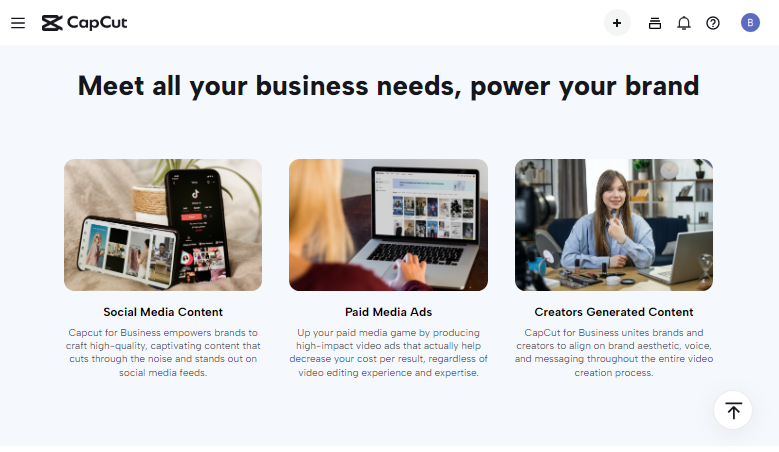
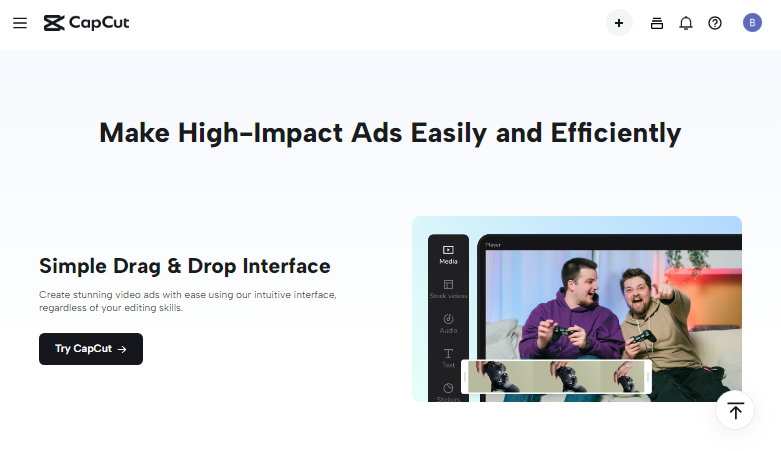
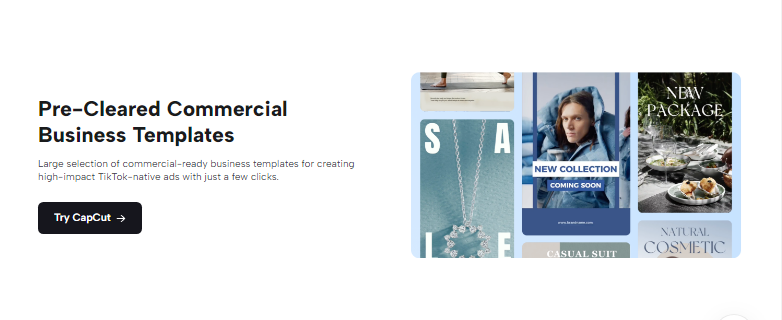

![Best Free Mobile Remote Desktop App [iOS & Android] Free Mobile Remote Desktop App](https://techniciansnow.com/wp-content/uploads/2024/01/Free-Mobile-Remote-Desktop-App.jpg)