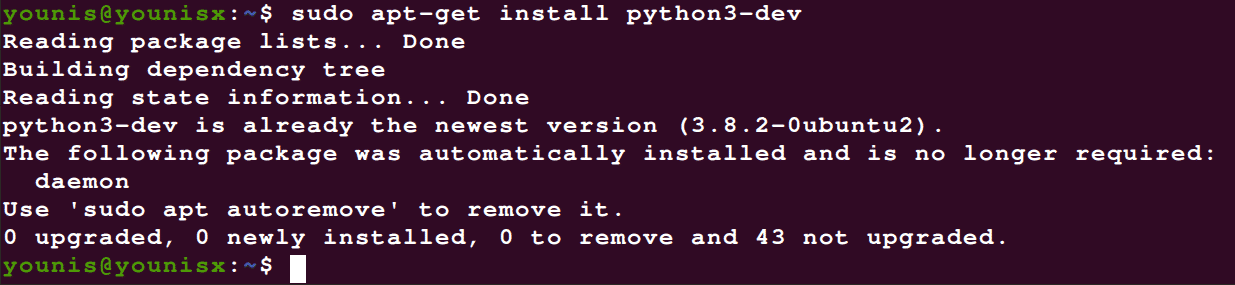Let’s say you wrote some commands hoping that it would work, sure it did, wrongly and you end up with Command ‘x86_64-Linux-gnu-GCC’ failed with exit status 1 error.
Table of Contents
Well, there are many reasons for this error. To mention a few:
- Your system does not have the required development libraries.
- You may not run the pip from your virtual environment.
- Not specified when installing PIL.
- When installing Lxdui.
- If installing Python psutil module in Ubuntu.
- When installing M2Crypto.
- If installing Oslo messaging.
Read on to learn the most recommended and detailed solutions on how to fix the error code command ‘x86_64-Linux-gnu-gcc’ with Exit Status 1.
How to fix error code: ‘x86_64-Linux-gnu-GCC’ command failed with exit status 1?
As mentioned earlier, in most cases the error ‘x86_64-Linux-gnu-GCC’ failed with exit status 1; There are several fixes that fix all the error codes that have occurred.
You need to know what were you trying that resulted in a particular error code. You can try all the answers given until you get the answer that solves your problem.
Well, it’s not fun to go wrong, I’m going to save your time to Google and research how to fix it. Here are some recommended solutions that will solve your problem. All you have to do is devote your time and follow the detailed steps carefully.
Read More: Linux Mint vs. Ubuntu [Detailed Comparison]
The solutions are
- Enter the command “apt-get install python-dev”
- Press command “Sudo apt-get install python3-dev”
- Enter command “sudo apt-get install libblas-dev libatlas-base-dev”
- Enter the command “apt-get install lib32ncurses5-dev”
Command 1: Type “apt-get install python-dev”
This solution works for most people and is always the error. Here are some simple steps you can take to begin the process:
- Open your terminal.
- Type this command:
- apt-get install python-dev
- Press the Enter key.
- Try running the program again and see if the issue is resolved.
Did this fix the bug? If so, congratulations, but if it doesn’t, try the next one below.
Command 2: Type the command “Sudo apt-get install python3-dev”
If Solution 1 fails, this may be the right solution for you. Here are some steps you can take to begin the process:
- Open your terminal.
- Type this command:
- sudo apt-get install python3-dev
- Press the Enter key.
- Try running the program again and see if the issue is resolved.
This works if you are using Python version 3. I hope this solves your problem, but if that fails, try the next solutions.
Command 3: Type command “sudo apt-get install libblas-dev libatlas-base-dev”
As mentioned above, the failed error code command ‘x86_64-Linux-gnu-GCC’ failed with exit status 1 is triggered because there are no packages for system development libraries, and installing packages for these libraries will solve the problem.
Here are the steps you can take to install the missing system development library packages:
- Open the terminal.
- Type this command:
- sudo apt-get install libblas-dev libatlas-base-dev
- Press the Enter key and wait for the missing system development libraries to be installed.
- Try the failed operation again to check if the problem is resolved.
You can expect it to solve your problem, but if it persists, try the next command below.
Command 4: Type the command “apt-get install lib32ncurses5-dev”
Since this is our final solution, you should carefully follow the steps to resolve the error code command ‘x86_64-Linux-gnu-gcc’ that failed with exit status 1. Here are some simple steps to follow:
- Open your terminal.
- Type this command:
- apt-get install lib32ncurses5-dev
- Press the Enter key.
- Try the process again to see if the problem is resolved.
In conclusion
Error code command fix ‘x86_64-Linux-gnu-GCC’ Failed to exit status 1 can be fixed easily without any hassles. Unfortunately, if you try all the solutions listed above and the problem persists, you will need to carefully repeat the steps because you may have entered the wrong commands. Hope the above-mentioned resolutions solved your problem.