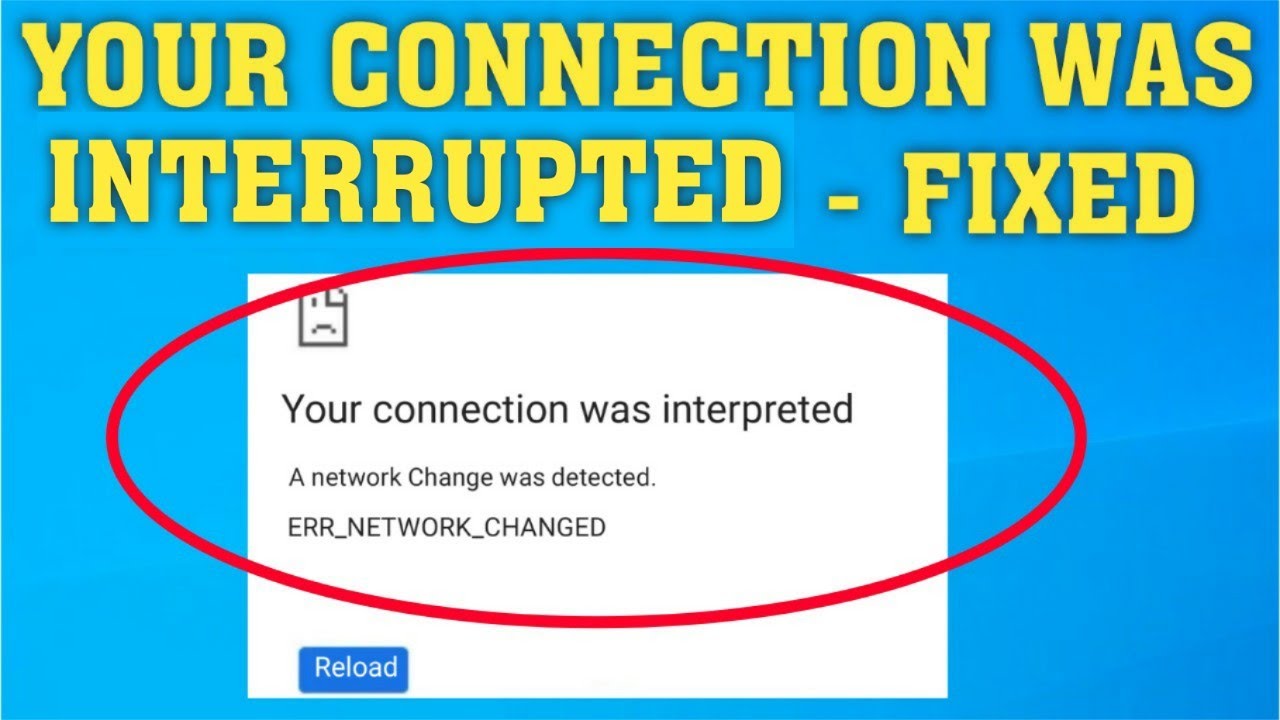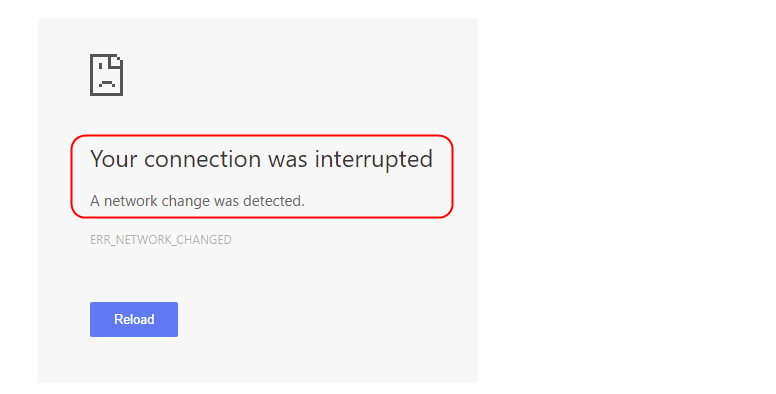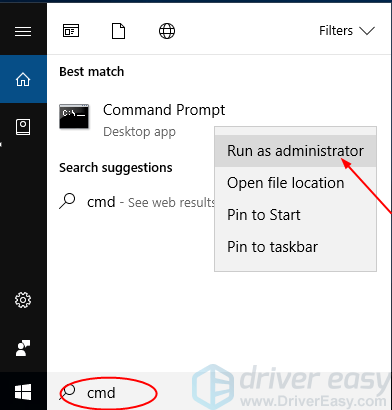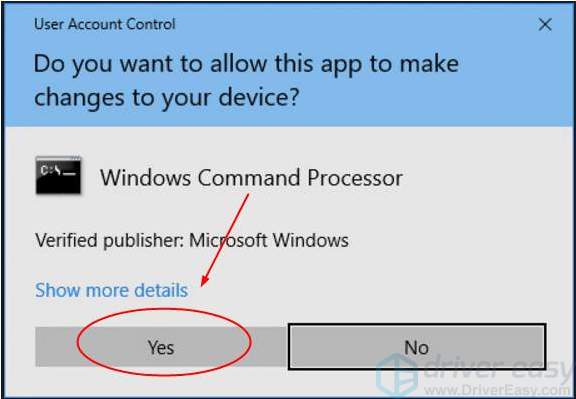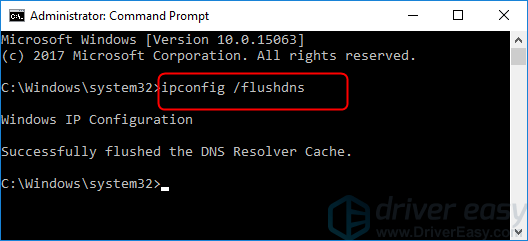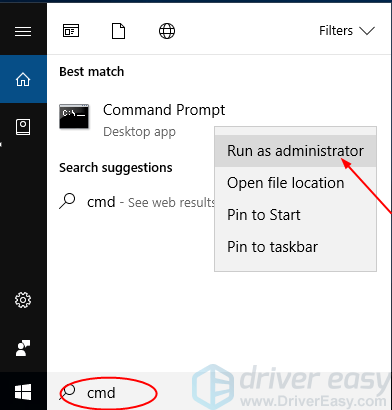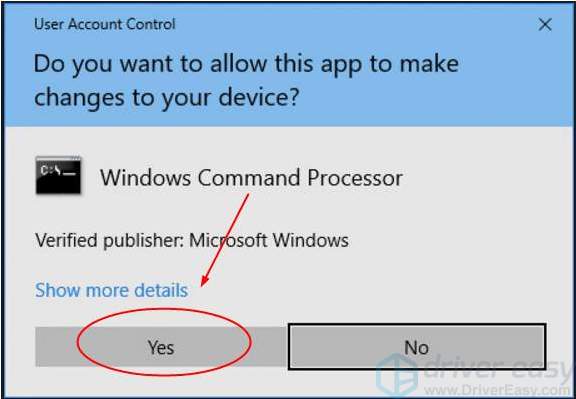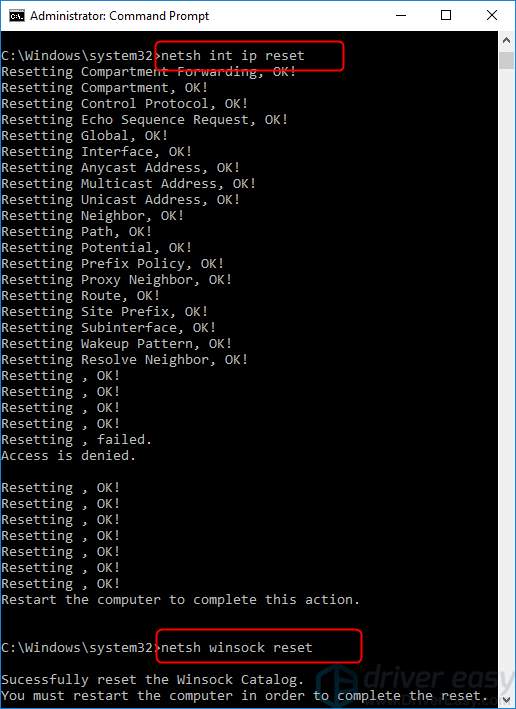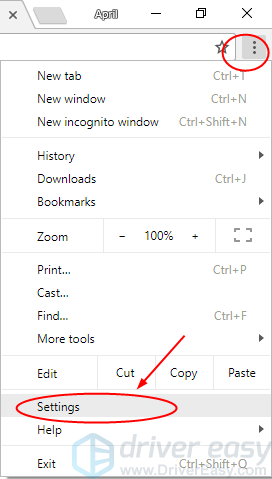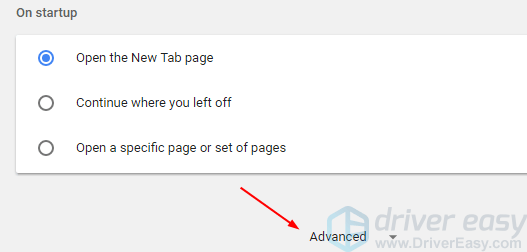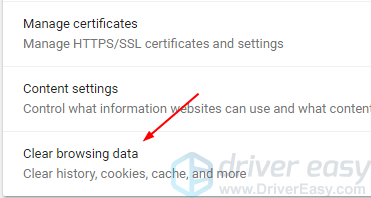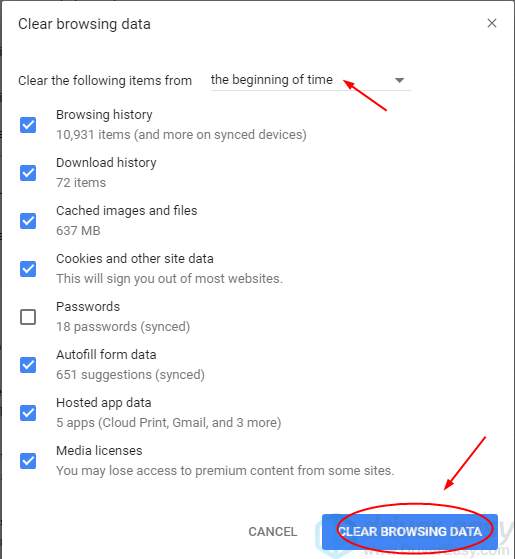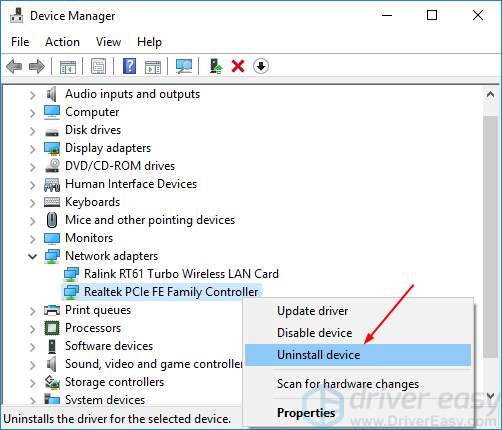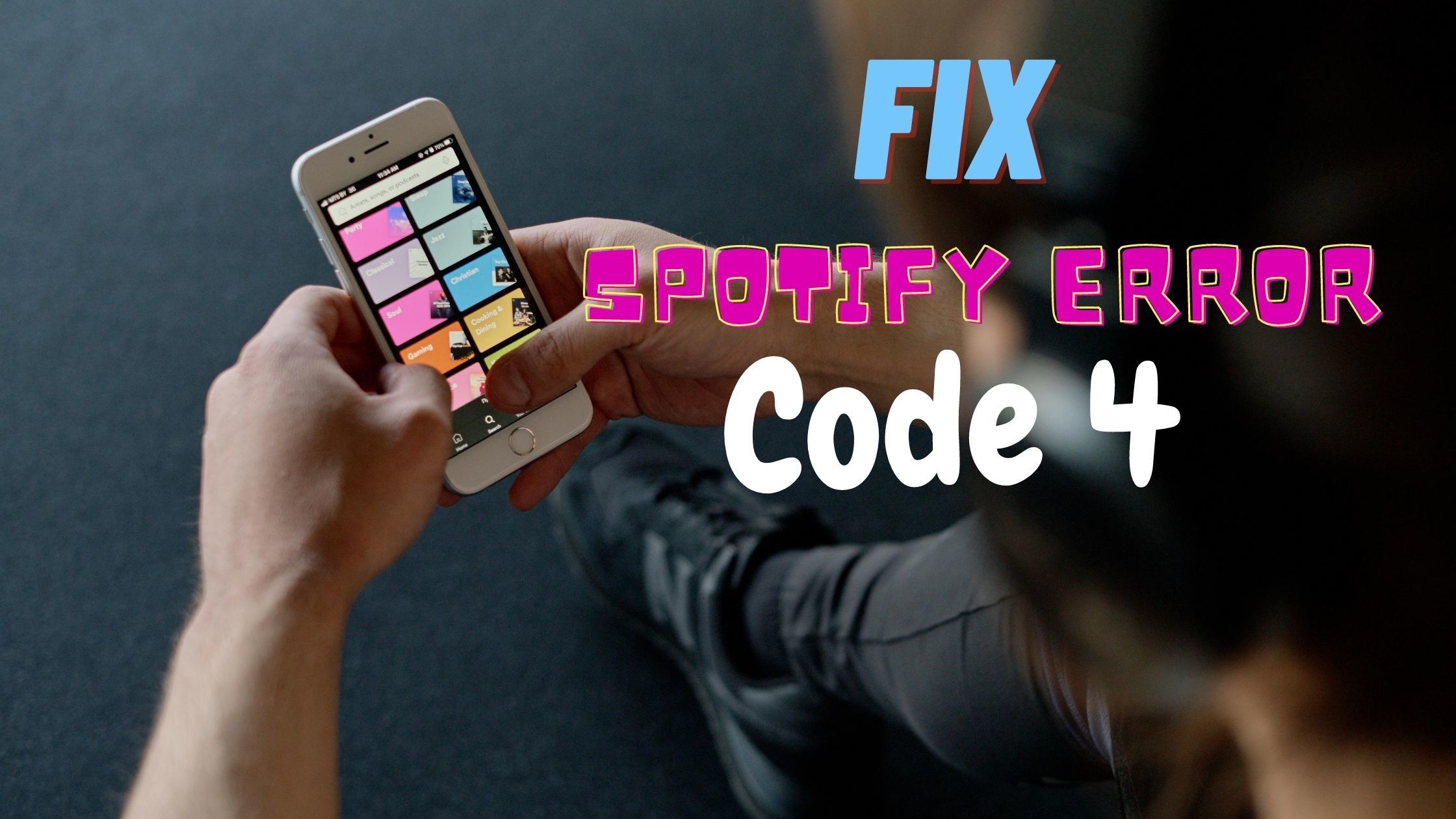Some errors are specific and popular to certain apps, and Google chrome Is no exception. There are certain errors that are ‘exclusive” to chrome and “Your connection was interrupted” is no different. We have some fixes to solve your problem of connection was interrupted on Chrome. Read on!
Read More: How to turn on Chrome OS Developer mode?
Table of Contents
Solution 1: Flush the DNS settings
- Press Win key + X and then click on Window PowerShell (Admin).
2. When asked for permission, click Yes.
3. A window appears, in that type the following command.
- ipconfig/flushdns
- Now open your browser and try accessing the website again to see if the error is resolved.
If the issue is resolved, Great! If not, we have more solutions for you, try the next one below.
Solution 2: Reset Internet Protocol settings
In order to reset the Internet Protocol, follow the steps
- Press Win key + X and then click on Window PowerShell (Admin).
2. When asked for permission, click Yes
3. A window appears, in that type the following command.
-
- netsh int ip reset
- netsh Winsock reset
4. Restart your computer
5. Now open your browser and try accessing the website again to see if the error is resolved.
Solution 3: Clear the browsing data in Chrome
If you encounter “your connection was interrupted” in Chrome, clearing the browser data may help resolve the error.
-
- Click the more options button at the top right of your Chrome. Then select Settings.
- 2. A window appears, in that click on Advanced Tab.
- 3. Click on clear browsing data.
- 4. On the open window, choose the beginning of time from the drop-down menu. Then click CLEAR BROWSING DATA.
Solution 4: Change your network Adapter preferred band
- On the start menu, type Device Manager and Click on the Option with the same name.
- In the list of devices, expand the Network Adapters
- Right Click on the network adapter your computer is using to access the internet and then select
- Click on Advanced, in the property section, click on Preferred band.
- In the Value section right side, choose to prefer the 2.4 GHz band.
- Click on
- Check if the issue is resolved.
Solution 5: Reinstall your network drivers
Many times, a conflict in network drivers can cause an issue for your browser to access the internet. For that, you will have to reinstall your network adapter drivers from the Device Manager.
- On the start menu, type Device Manager and Click on the Option with the same name.
- In the list of devices, expand the Network Adapters
- Right Click on the network adapter your computer is using to access the internet and then select Uninstall
4. It will ask for confirmation, click on Uninstall.
5. After that, restart the computer.
6. Go to device manager again, locate your network adapter.
7. Right-click on it and select update drivers.
8. Click on “Search Automatically for drivers”
9. The process will take time to finish
10. After finishing, the system may ask to restart the computer. If it doesn’t, check if the issue is resolved.
The above-mentioned solutions should help in fixing “Your connection was interrupted on Chrome”. Comment below which method worked for you.
Also Read: How to allow Chrome to access the network in your firewall