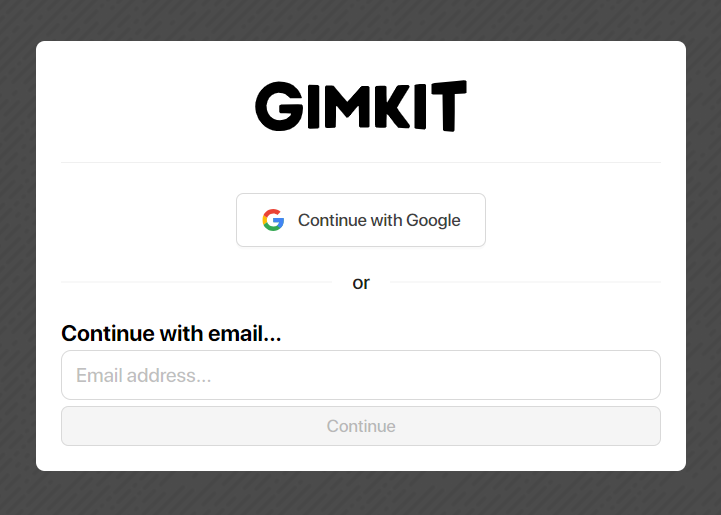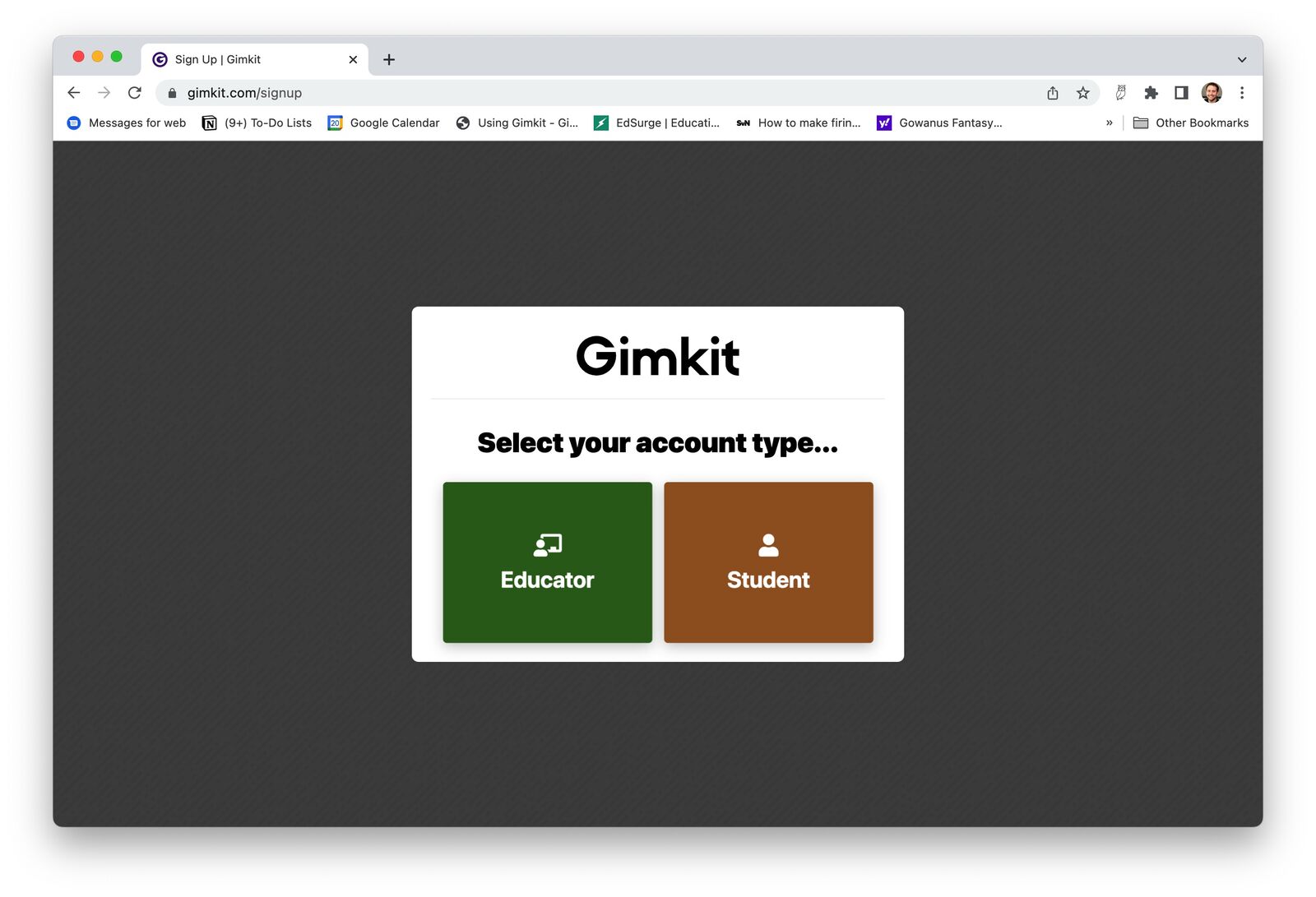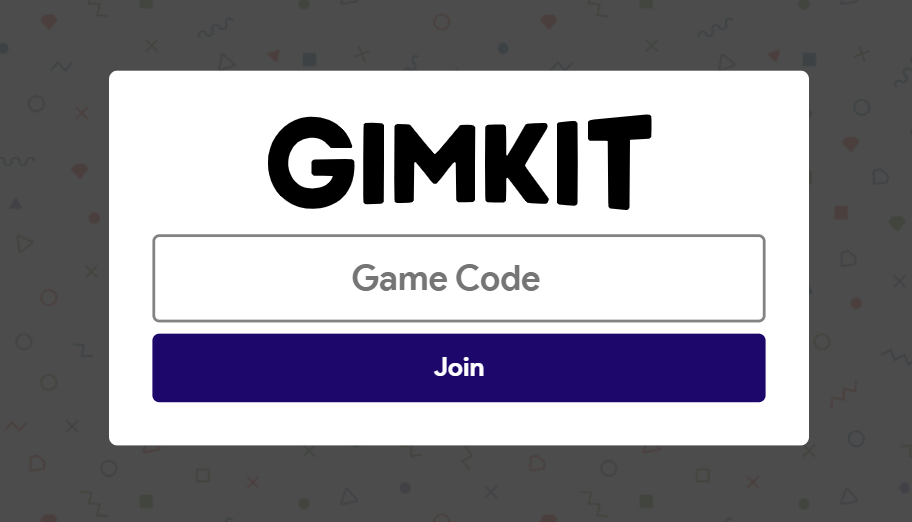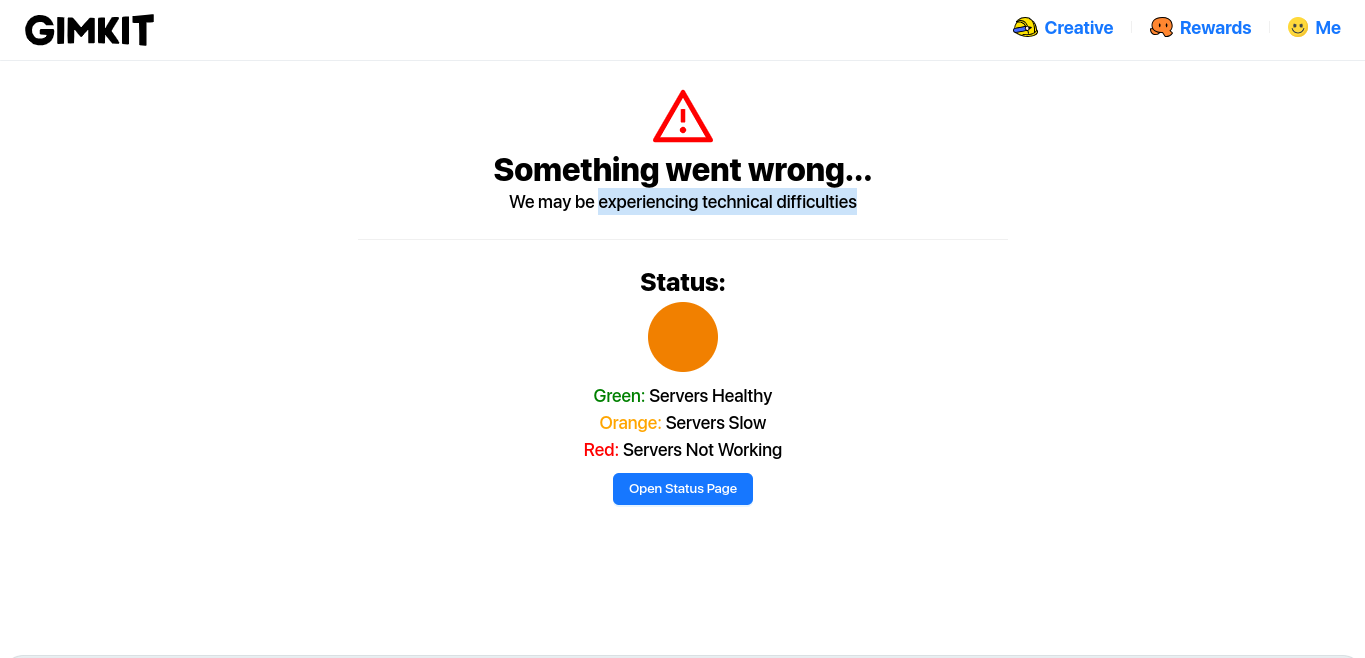In today’s digital world, education has evolved and made more interactive and engaging with the help of various learning platforms, such as Gimkit. Gimkit is designed to transform traditional classroom and textbook learning into a fun and competitive game, keeping students motivated and involved. It allows the students to play in real-time or assign homework to study at their own pace, earning in-game currency for correct answers and strategic gameplay.
As a teacher, it becomes a new experience as well as a challenge to create these games that align with the subject and lessons. No matter if you are a teacher or a student interacting with this platform for the first time, it can be a little struggle to set up and navigate it for the first time. So, in this blog, we will share the step-by-step instructions from creating a new Gimkit account, logging into the account, to hosting the game. We will also talk about the features provided by Gimkit for both teachers and students. Without any delay, let’s start with account creation!
Table of Contents
How to Create an Account on Gimkit?
If you are a teacher, you need to create a Gimkit account to create kits and host the games, follow these steps to create your free account. For students having an account is optional, they can still join and play games without any account.
- Go to the official Gimkit website and click on the ‘Sign up’ button at the top right.
- Here, you have to choose a plan, if you want to go with the free plan, select ‘Basic plan.’
- Now, you can continue with your Google account or your Email to create your account.
- Then, select your account type, Educator or Student.
- Agree to their terms and conditions and privacy policies. Ensure that you are 16 or at least 13 in the US.
- Now, provide your first name, and last name initial and create a password for this account. It has to be at least 6 characters long.
- Click on Continue to finish the account creation process.
How to Log into Gimkit Account?
- Go to the Gimkit website and tap the ‘Login’ button on the top-right of the screen. You will find it near the signup button.
- You can click on the Google account option and you are logged in. Or enter your registered email ID, click continue, and enter your Gimkit password created while registering your account.
- In case, you forgot your password, tap the forget password link and follow the instructions to retrieve or reset it.
Read More:- How To Make a Blooket Quiz Set – Some Easy Steps
Gimkit Features
User-Friendly Interface
Gimkit’s interface is designed to make it easy to access for both teachers and students.
Interactive Quizzes
Gimkit allows teachers to create interactive quizzes also known as ‘kits.’ These kits are used to teach concepts in various subjects. You can create these kits from scratch, or import them from other platforms like Quizlet. You can also modify existing quizzes from the Gimkit gallery.
Live and Student-Paced Modes
Gimkit offers two main modes – live games and student-paced assignments. These modes cater to both in-class and homework. Live games are perfect for in-class activities, allowing students to complete them in real time. While student-paced assignments are ideal for homework, allowing students to complete tasks at their own pace before a set deadline.
Kit Collab Feature
The KitCollab feature allows students to contribute questions to the quiz. It makes it a collaborative effort that saves teachers time and increases student engagement by involving them in the content and game creation process.
Various Game Modes
Gimkit knows how to keep the students engaged with its more than 10 game modes including Humans vs. Zombies, a detective-style mode called Trust no One, and the floor is lava. Interesting isn’t it?
Automatical Grading and Data Analysis
Gimkit automatically generates detailed reports on each student’s progress after completing the quiz or assignment. This enables the teachers to identify areas where students need improvement and where they are excelling.
School Library
Teachers don’t have to create the kits every time from scratch, the Gimkit School Library offers a repository of kits created by other instructors. Teachers can easily access, use, and modify these kits to suit their classroom needs, saving time and effort and having a collaborative and resource-rich teaching environment.
Gimbucks (Game Currency)
Students earn in-game currency, called Gimbucks, for each correct answer. These Gimbucks can be used to purchase power-ups and upgrades, acting as a constant motivation for the students. However, incorrect answers will cost them Gimbucks, making the game more interesting and adding an element of a strategic approach.
Power-Ups and Upgrades
As we just saw, Gimkit offers various power-ups and upgrades that students can buy with their Gimbucks. These include options like second chances and increased earning potential per correct answer, making the learning more engaging for them.
Know More:- Blooket vs Kahoot – Why Blooket is More Popular
How to Host/Teach on Gimkit?
- Go to the Gimkit Website and log in with your credentials.
- On the dashboard, choose the ‘Kits’ option from the left side menu and then click the ‘New kit’ button.
- Now, name your kit, and set the language and subject of the kit.
- You will get various options to choose from, like ‘Add Question’, ‘Continue with Kitcollabe’, ‘Create with Flashcard’, ‘Import from Spreadsheet’, or ‘Add from Questionbank.’ Choose the one that fits with your subject and concept.
- Then, choose the question type from ‘Multiple choice’ or ‘Text input.’
- Now, type the question and write the correct answer in front of the green checkbox icon.
- In case of Multiple question type, enter the incorrect answers in front of the red checkbox icons.
- When you are done inputting questions and answers, click ‘Finish kit’ on the left sidebar.
- Now, for hosting, click the green ‘Play’ button next to your finished kit and choose the game type from ‘Classic’ or ‘Team mode.’
- Choose a game goal, starting cash, music, and clapping settings. Additionally, choose the handicap option for specific students, they won’t go below a certain amount of cash.
- Now, choose if the students can view the right answer after answering incorrectly. Also, choose shopping options – powerups, themes, etc.
- Once, everything is done, click the green ‘Continue’ button, it will provide you with the game code.
- Share the game code with students and click ‘Start game’ to start playing.
Must Read:- How To Get Infinite Coins in Blooket
How to Join and Play Gimkit as a Student?
Students don’t necessarily need to create a Gimkit account to join and play. Here is how you can join and play in Gimkit:
- Go to Gimkit.com and tap on the ‘Join game’ option on the top right side.
- You will be asked to type the game code for the game you want to join. Type the code shared by your teacher or host.
- Type your name and let the teacher/host start the game.
- As the game starts, you will earn game cash for each correct answer and it will be taken away for each incorrect answer. You can shop for upgrades, powerups, or themes with your earned Gimbucks while waiting for the next questions.
- After the game ends, you will get your results on the screen, displaying your place, final balance, and how many questions you answered correctly.
Gimkit Plans
- Basic Plan – This is a free plan that offers all the essential features without charging anything. Teachers can create and host games and play with their students. But it only limits 5 students per game.
- Gimkit Pro – Gimkit Pro costs 9.99 $ per month and it offers all the features with no limit and without advertisements. Unlimited kits, unlimited edits, audio questions, and image-uploading options are some of its prominent features.
Read More:- Blooket Tower Defense – Best Strategies
Gimkit Not Working?
- Firstly, check your internet connection and if it is stable, check if the Gimkit server is facing an outage or downtime. In this case, there is nothing much you can do except wait till the issue is resolved from their end.
- Check your firewall settings, sometimes firewall can block certain websites and services. Ensure that Gimkit has been enabled in your firewall settings.
- Update your browser so it is compatible with Gimkit.
- Clear the browser cache retry accessing Gimkit and see if it works.
- If nothing works, reach out to the Gimkit support team for further support.
Conclusion
This is all we have to share as of now. We hope this blog helped you understand how to use Gimkit for learning and teaching effectively. We have shared the easy-to-follow step-by-step instructions for creating a Gimkit account and how to log into that account. Teachers are required to have an account to create and host kits, while students don’t necessarily need an account to play. Additionally, we have also shared the steps to host and join the game. You can choose from the free basic plan or the Gimkit pro plan for more unrestricted features. If you have more questions about Gimkit, let us know in the comments, we are happy to help!
FAQS
1. Can Gimkit be played solo?
Yes, Gimkit can be played solo. While it’s commonly used for group play in classroom settings, it also allows individual students to practice on their own, making it helpful for self-study or review outside of class.
2. Is a Gimkit account necessary to play Gimkit?
No, a Gimkit account is not necessary to play Gimkit, students can join a game using the game code provided by the teacher without an account. However, creating an account allows tracking progress and accessing personalized game history.
3. Is Gimkit free to use?
Yes, Gimkit offers the basic plan which is free to use. It offers all the essential features like creating and hosting kits without charging anything. But it has some limitations like it only allows 5 students per game.
4. How Can I join Gimkit without any code?
Gimkit requires a unique game code which, you cannot join a specific game session.
5. What Gimkit gives the most XP?
Special game modes or power-ups within the Pro Plan may also offer opportunities to earn more XP. Generally, longer games with more questions and correct answers will yield the most XP.