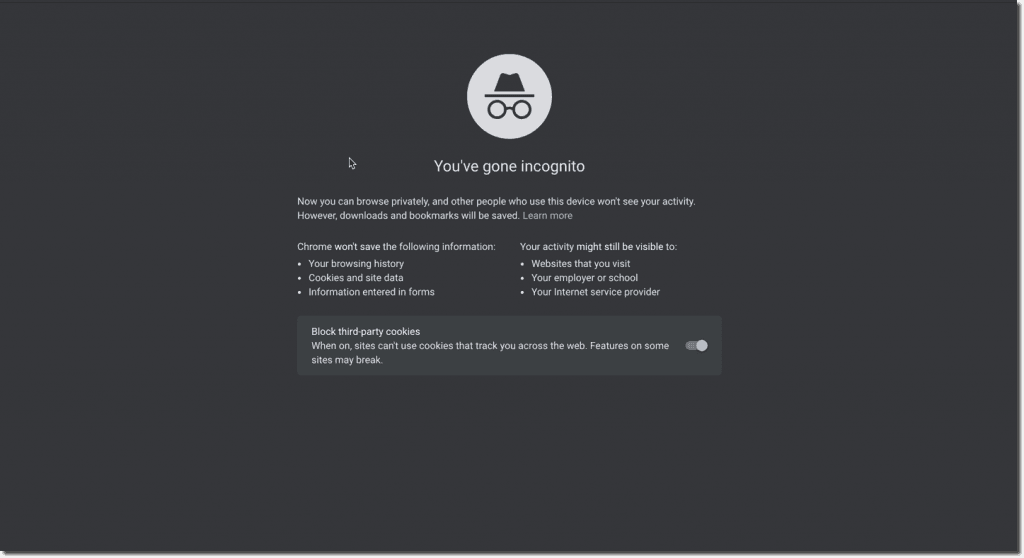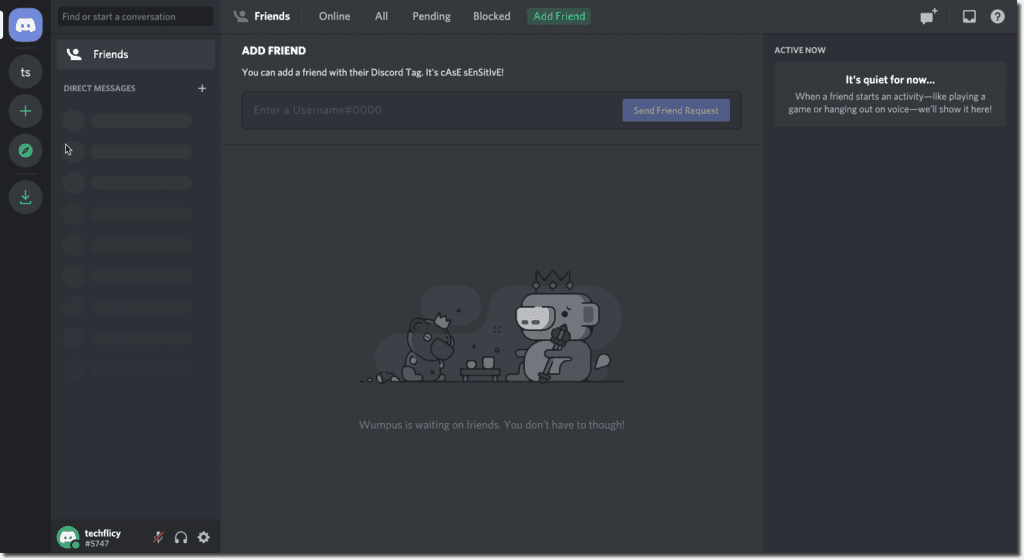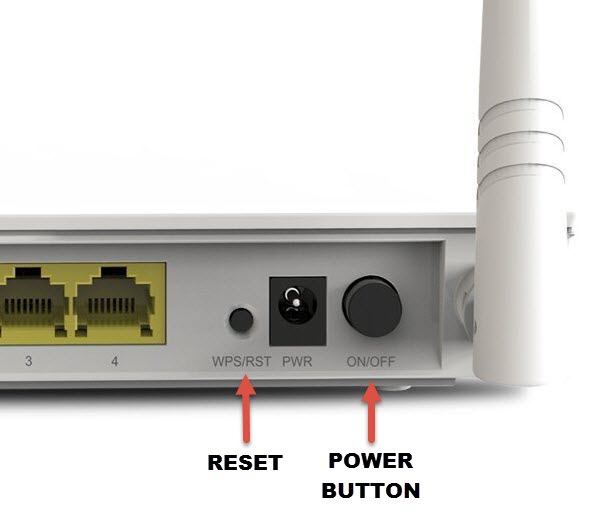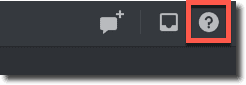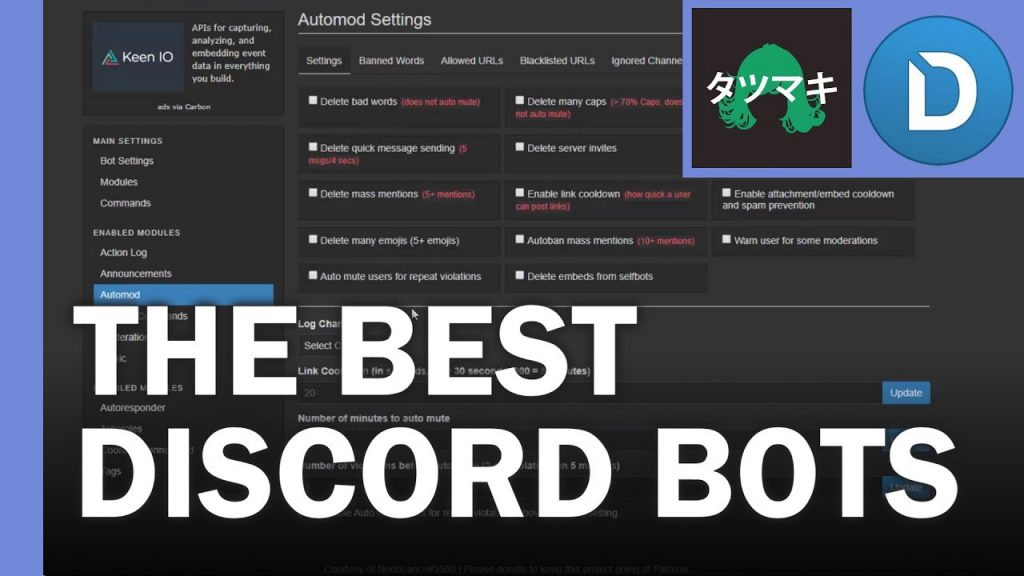Discord is a free-to-use VoIP and Digital Distribution application that was initially designed for the gaming community. It allows the users to send and receive text, audio, image, and video messages. There are currently more than 250 million users of the application. Quite recently, there have been many reports of a “You are being rate limited” error while trying to enter channels that require mobile verification.
This message displays during the process and prevents the user from entering the text verification process again. In this article, we will discuss the reason due to why this error is triggered and also provide a viable solution to rectify it completely.
Table of Contents
Why Do Discord ‘Rate Limited’ Errors Occur?
As said, errors occur when you repeat the action many times in a short period. For example, you enter the text verification, and it doesn’t work. Then, you re-enter it a few times, and you get booted out. Albeit frustrating, the error is there for your safety because it minimizes the chance of a user guessing the verification password. There are quite a few hacking apps that enter code combinations and may override Discord security.
Discord triggers a floppy disk app when you type the verification a few times. That effectively blocks your access to the platform. And if you’re wondering about the rate limit, it’s five for each request. Keep in mind that Discord considers circumventing the error as an API abuse. The methods presented in this article are not abusive by any means, but you should be careful with the verification codes.
How to Fix this Problem?
1. Wait for a Few Minutes
The most common and working way to solve this error is to wait for a few minutes before performing the same action. Discord generally sets the 10-12-minute limit before allowing you to perform that action again. Follow these steps.
1. Log out of your Discord account.
2. Close the Discord tab and your browser completely.
3. Wait for at least 15 minutes.
4. Restart your browser and visit Discord.com
5. Login with your Credentials and try performing the earlier action.
2. Use Incognito Window
If the above method doesn’t work, you can wait a few more minutes before launching it again, or you can use this method. In this method, we will launch the Discord app in incognito mode of your browser.
Step 1: Start any browser and type Ctrl+shift+N on your keyword to enter the incognito mode.
Step 2: Enter the web address of Discord in the URL bar and hit enter. Log in with your Credentials to open the Discord App.
Step 3: Lastly, click the cog icon near your username and perform the action that was earlier blocked by Discord.
Interesting Blog:- Discord Screen Share Not Working? Here are 7 Ways to Fix it
3. Reset Router
The restriction “you are being rate limited” is set on your Discord account by blocking IP. ISP doesn’t offer a static IP and it can be changed with ease by resetting the network. You can lift the restrictions set by Discord and perform the remaining actions through this method.
Reset the router via the Power button
Step 1: Disconnect all the connected devices from the router.
Step 2: Press and hold the Power button on the router for at least 30 seconds. By doing so, you can reset the router.
Step 3: Turn on the router and plug the power cable back.
Step 4: Connect your computer to the router and then restart your computer.
Step 5: Open the Discord app or launch the website on the browser with your credentials. Move to the settings page and verify your mobile number.
Reset the router via the Reset button
Most modern routers have a separate Reset button that enables you to reset the router directly. It is situated at the backside of the route and hidden behind a small pinhole opening.
Follow the steps below to reset your router.
Step 1: Disconnect all the peripherals connected to your router. Then turn off the router.
Step 2: Insert a pin pinhole behind the router. This operation can reset your router. A LED on the side of the reset button will show that.
Step 3: Now, connect your devices and turn on the router.
4. Using Third-Party Software
More than several software cleaning tools and applications claim to be able to fix Discord errors.
If they work well for fixing malware and computer errors, they may not be useful for Discord. So we can’t recommend any of them. But if you use an app that works on the messaging platform, feel free to share your experience in the comments.
Know More:- Personalize Your Discord Account? 8 ways to do it
5. Contact the Discord Support team
If you are not able to solve the problem by performing the above-given methods then you should try contacting the Discord support team.
Go to the Discord app or website and sign in with your credentials. Click the “?” icon given at the top-right corner. Clicking this icon will open the support page on your browser.
Click the “Submit a Request” text given at the top menu bar to raise a support ticket. Finally, Select your support type from the drop-down menu and fill up the form to complete your request. Mention the error You are being rate limited in your support request and also mention the steps you followed that caused the error to show up on your screen.
Conclusion
If you are using Discord for personal reasons and encounter the “You are being rate limited” error, then simply rebooting your router is sufficient. However, if you are using Discord for marketing purposes, you should also strive for advanced programming and planning skills to avoid such error messages.