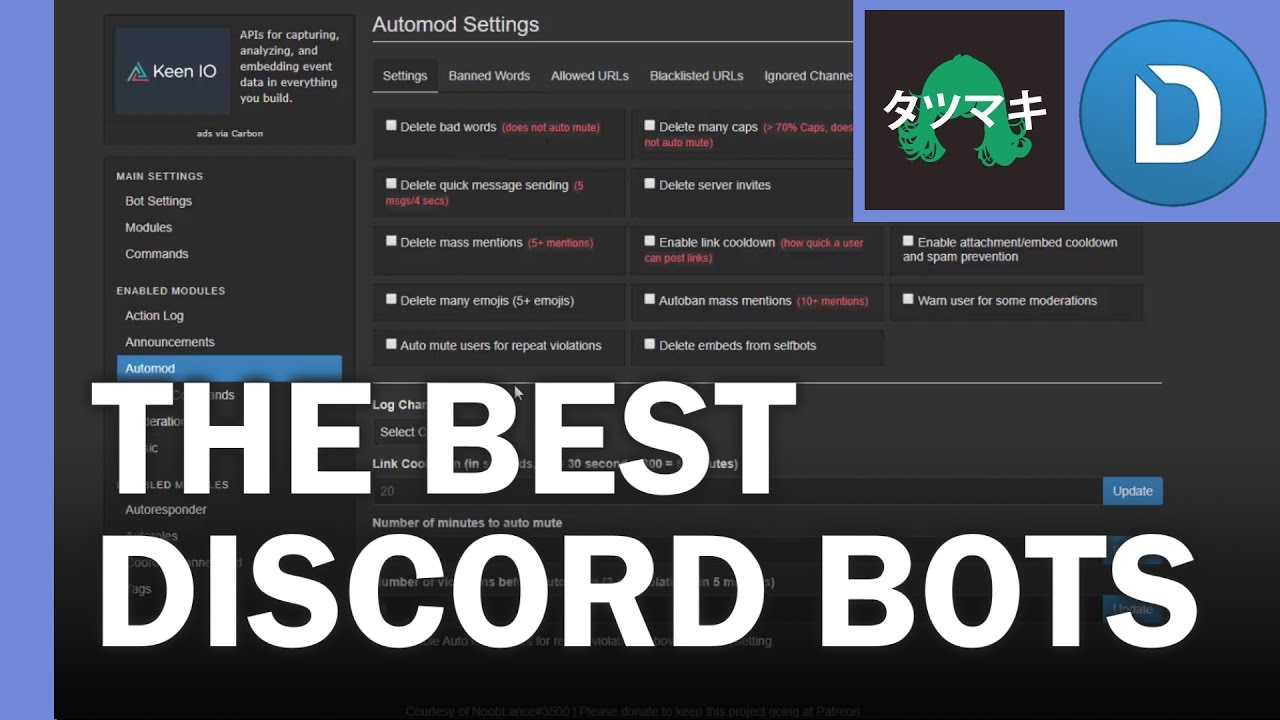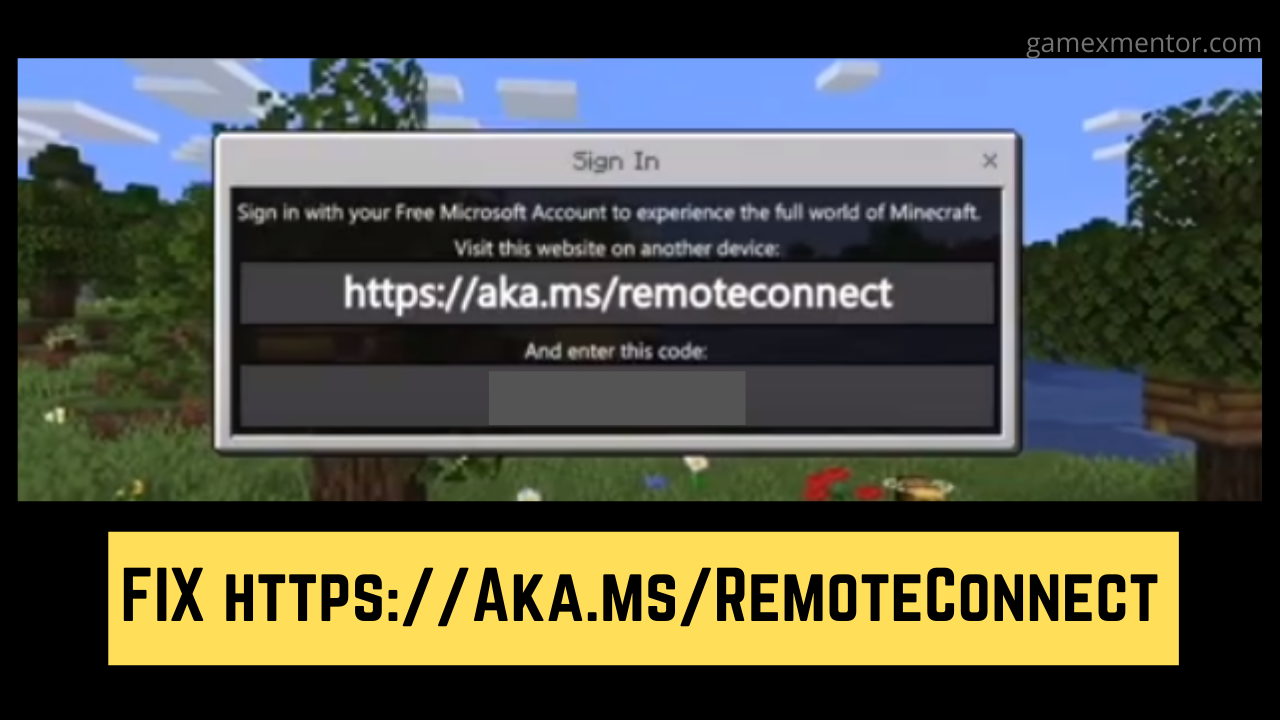How To
“No Sound on YouTube” Error – 6 Ways to Fix it
YouTube has become a part of our daily lives, covering everything from education to entertainment with its vast video library. Whenever we need answers...
Discord
Business
Login Process
Minecraft
Https://Aka.Ms/RemoteConnect- Minecraft Remote Connect on Xbox, Playstation And Nintendo
Are you experiencing difficulty while attempting to sign in to your Microsoft account, The https://aka.ms/remoteconnect issue is normal for a great deal of Minecraft...
Essential Factors to Consider When Choosing a Minecraft Server
Minecraft is one of the world’s most popular online games. Sadly though, many online servers are plagued by griefers and trolls. If you aren’t...